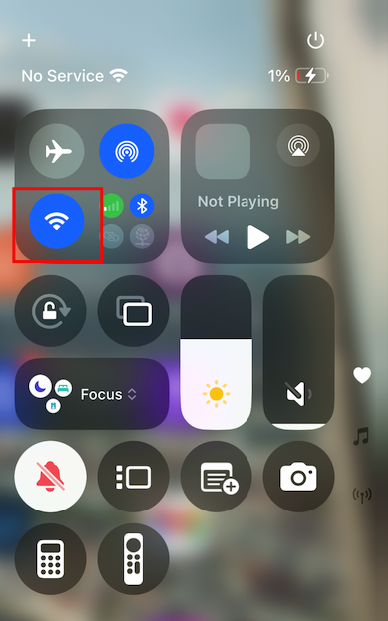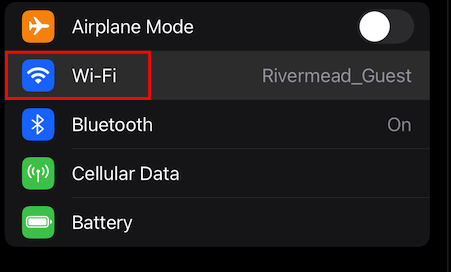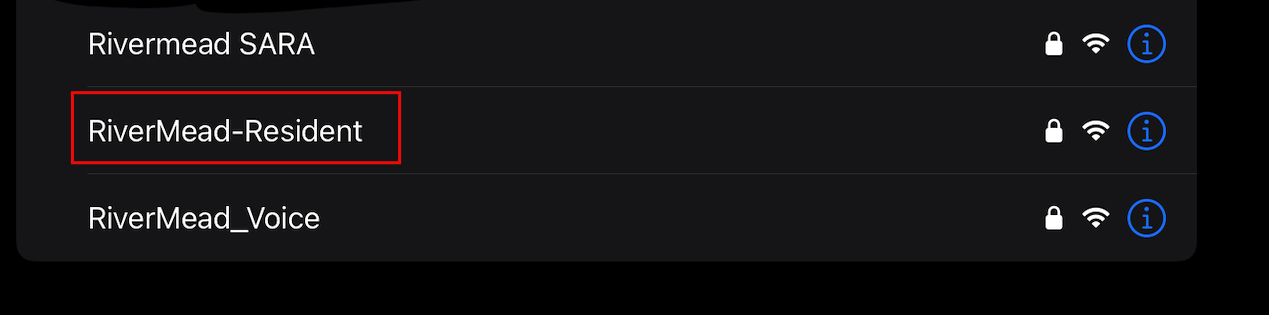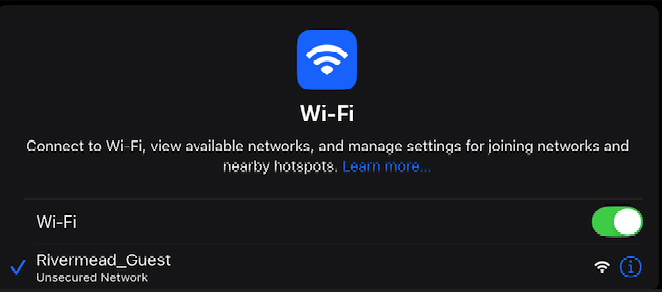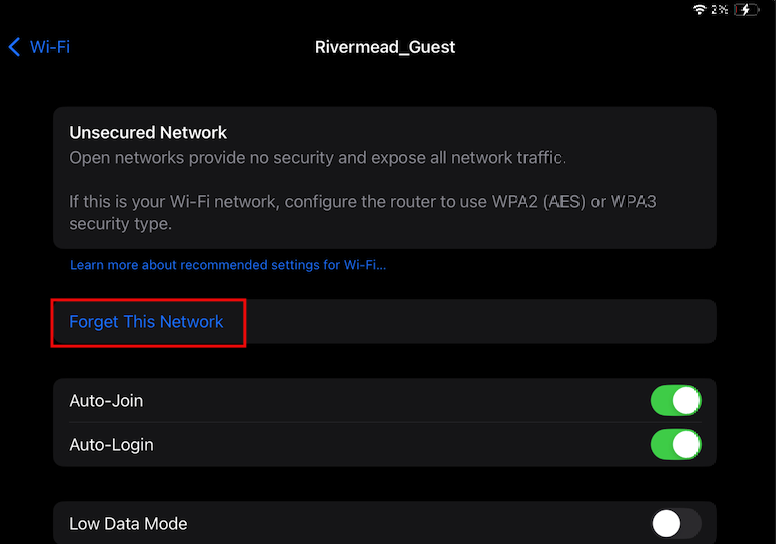How to connect to RiverMead_Resident
Information about the network
This network is a newly designed replacement for RiverMead_Guest. We found it beneficial to redesign the network with a modern RiverMead in mind.
If you have any issues, please reach out to the Tech Tutors, or RiverMead operations.
How to connect:
iOS:
1) On your iOS device, swipe from the top right of the screen, and look for the WiFi logo as shown below.
Alternatively, you can search for the "Settings" app, and head to "WiFi"
2) Once in Wi-Fi settings, search for "RiverMead-Resident"
Once found, click on RiverMead-Resident. From there, it will ask for a password. You can find the password on TouchTown.
Once the password is entered, you will join the Resident network! Our next steps will be to remove the Guest network so that you will no longer join it.
How to remove Guest:
1) Head back to your Wi-Fi settings, and look for "RiverMead_Guest"
2) Click on the blue i button. Once clicked, you will be presented with settings for Rivermead_Guest, click on "Forget This Network"