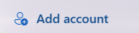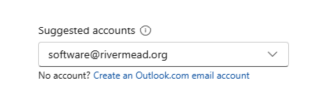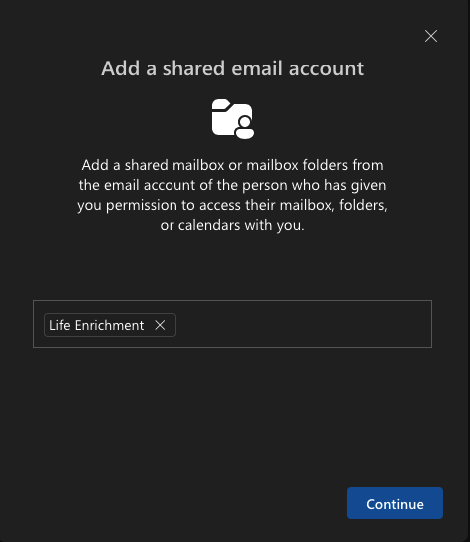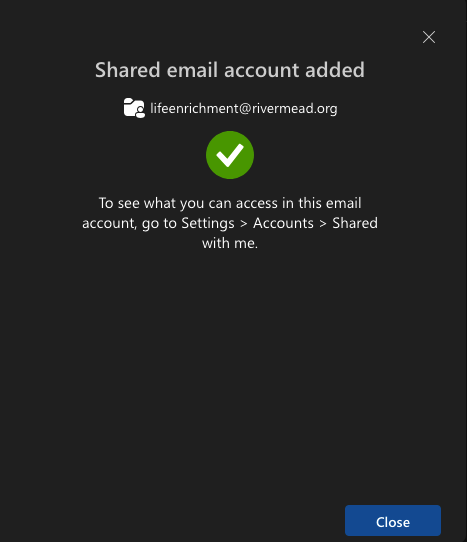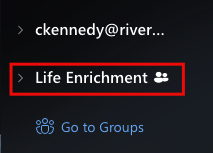How to add a shared mailbox to your outlook
Adding a shared inbox via Outlook Web:
- Head to outlook.com
Log into Outlook withon yourRiverMead Accountdevice.- Once logged in,
lookheadforover"Add account" onto theleft"View"handbar,sidethenof"Viewyour screen: Once found, type in the email you want to add, in this example, I am searching for software@rivermead.orgEnterWithinthe"ViewpasswordSettings"forclicktheonaccount"Account" then "Shared with me"
- Click "Add" then type in your email. In this example, we are using "Life Enrichment".
Once youareclicktrying"Continue"toYouaddshould see a confirmation; - Once
loggedcompleted,in,head to your inbox, and you should seeyourtheinboxemailappearlisted.asThissuchwilldirectlycarryunderoveryourtoemail:any device,or
app you sign into.