How make a Scans shortcut on Mac.
If you are stuck or need assistance, please reach out to NetCov or RMIT.
Adding the shortcut:
-
Open finder on your mac
-
Once open, head to “Go” and then “Connect to server…”
-
One you’ve clicked that, a box will appear copy the following and paste it in the box.
//RMLC-DC02-
Once you’ve pasted DC02 in there, you will be asked to sign in, replace your username with
RIVERNET\
then your username, the password will be what you use to sign into your email. Your prompt should look like this if done correctly. Ensure to click “Remember this password” as you will need to enter your password, each day you connect to the scans folder without it.
-
Once you connect, you will be prompted to select a folder, select “Scans”. Once you do, it will bring up the entire Scans share. Find your folder, and right click it, and click “Make Alias”
Once this is completed, it will create a shortcut on your desktop. This shortcut should be perpetual, and not require a re-authentication every day. In the event it gives you these symptoms, please contact NC or RMIT.


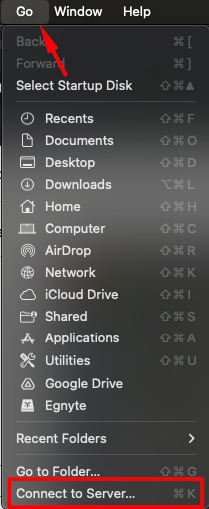
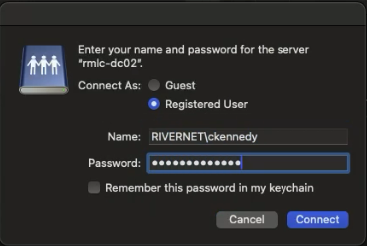

No comments to display
No comments to display