Work Order Basics and Best Practices
The WorxHub is a great tool for our Facilities team, but it works best when requests are put in properly! The following guide will provide everyone with some do’s and don’ts for submitting work requests to make sure your request is processed as efficiently and quickly as possible.
Do: Use your own account (if you have one)
If you have a WorxHub account, please log in to your own account when submitting work requests! Having your name attached to the work request helps the Facilities team if they need to reach out and follow up with you.
Don’t: Use the “Description of issue” box to write out your whole request
The “Description of issue” box is meant to be used as a short title for your request. When requests come in, they look like this:
If the title is too long, it gets cut off:
Once the request has been accepted, it is very difficult to read the whole title if it’s too long. The “Description of issue” should be a very short explanation of your issue/what you need done. Any further details should be put in the “Details” box so nothing gets missed.
Do: Link assets to your work request if your request is for broken equipment
We are in the process of adding lots of RiverMead equipment to the work order system. If you are submitting a request for a piece of equipment that’s broken, please link it to the work request! Directions for linking an asset can be found on this page: Linking an asset to a work order
Don’t: Submit multiple requests in the same work request
Each new issue should be submitted as its own work request. Please avoid making multiple requests in the same work order unless they are related (for example: “fix leaky sink and replace particle board underneath”). This helps requests to not get missed.
If you have any questions about how to fill out a work request, please visit this guide or contact a member of the Facilities team for guidance!



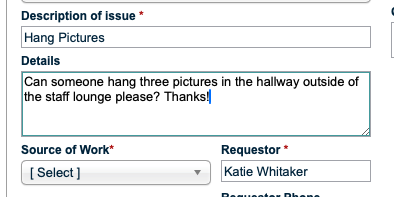
No comments to display
No comments to display