Submitting a Work Request as a User
Work requests are how we notify our Facilities team when something needs to be repaired or addressed. If you’ve never put one in before or you’re just brushing up on the basics, this guide will show you how to fill out and submit a work request.
Log into The WorxHub using RiverMead’s link (https://rivermead.theworxhub.com).
You will not be able to log in unless you use the RiverMead link! Googling WorxHub will not work.
Once you’ve logged in, click “Add” in the top right corner and select “Work Request”.
Select “Maintenance” from the Requestor screen.
You will be brought to the request form. See below for an example of this form filled out and an explanation of each element:
-
Location: This is the location of your issue/broken item/etc. If you know the name of your location, you can start to type it and WorxHub will suggest potential matches:
You can also click the house icon and search for your location using the drop-down menus.
Please note these locations are a work in progress - if you cannot find your location, choose one close to it and provide extra detail in the description box.
Once you’ve selected a location, WorxHub will show you the 5 most recent work requests submitted for this location on the right side of the screen. Please check these to make sure nobody else has submitted a request for your issue yet!
-
Description of issue: This is a brief summary of your issue. Please keep this as short as possible so it does not get cut off when the request is received.
-
Details: This is where you explain your issue or request. Please provide any relevant details that will help Facilities to understand your request.
-
Source of work: By default, this will be Staff. If you are putting in a work request on behalf of a resident, select Resident from the drop down menu.
-
Requestor: By default, this will be your name. If you are putting in a work request on behalf of a resident, enter their name in this box.
-
Requestor Phone: Enter the number Facilities can reach you by here. This can be a RiverMead extension or a RiverMead direct dial number. Please do not use your personal cell phone number.
-
Link Asset, Notify Others?, and Attach a File?:
-
Select “Link Asset” if your work request is related to broken equipment. For more information on linking assets, see Linking an Asset to a work order
-
You can subscribe to updates on your work requests by clicking “Subscribe to email updates” at the top of the screen. If there are other people who you’d like to also receive updates on your work request, select “Notify Others?”. From here, type in the names of the people you’d like to receive updates. These people will receive emails from WorxHub when the work request is accepted, in progress, or completed.
-
c. If there are any relevant documents, images, etc that relate to your work request, you can upload them by selecting “Attach a File?”
-
When you’re done filling out your work request, select “I’m Done!”
That’s it! If you have any questions, please reach out to Facilities.

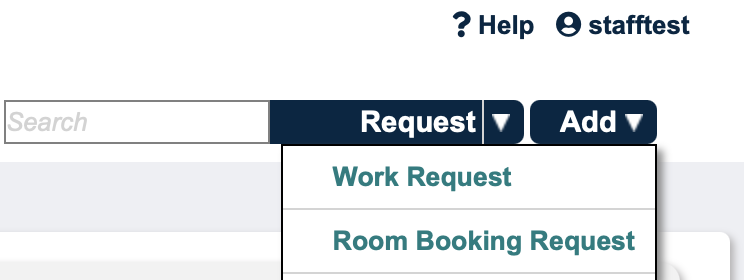
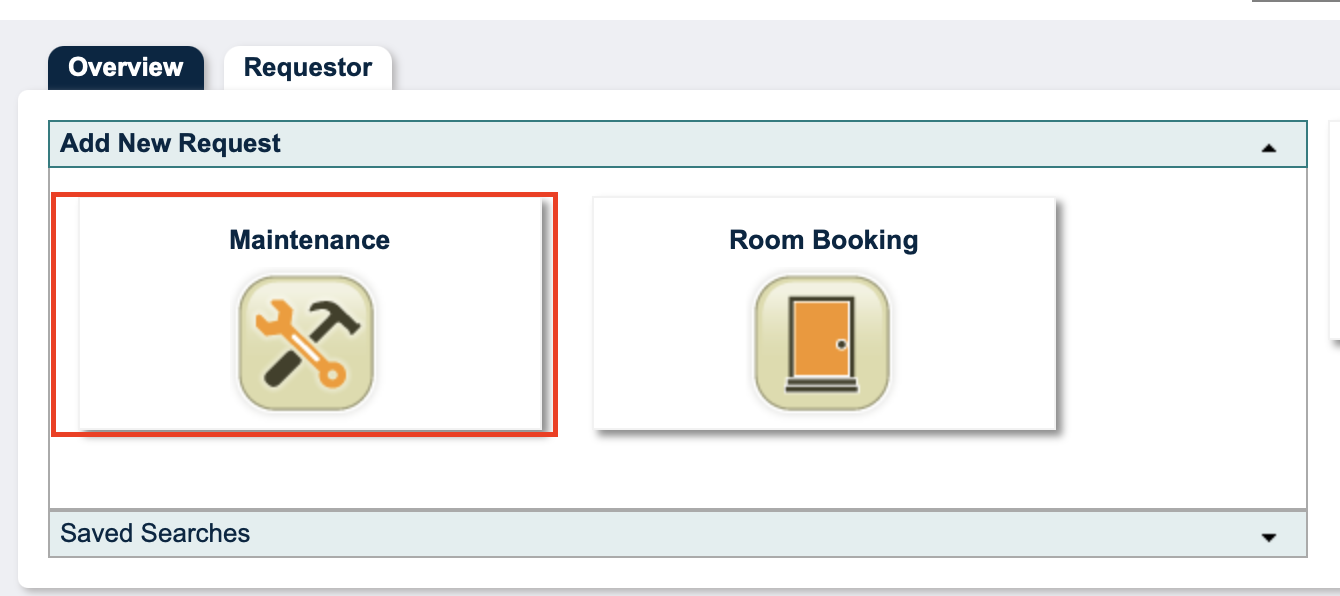
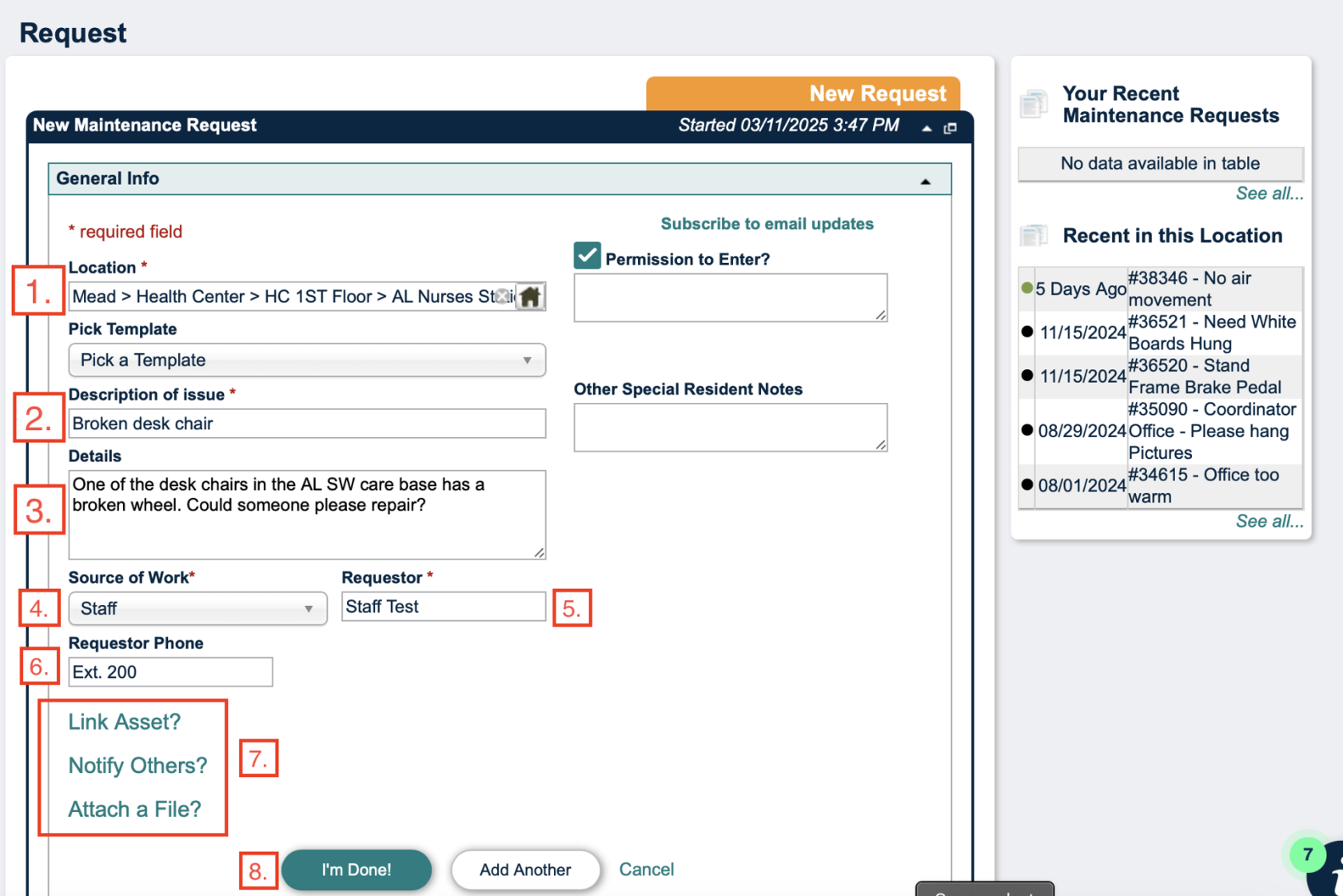
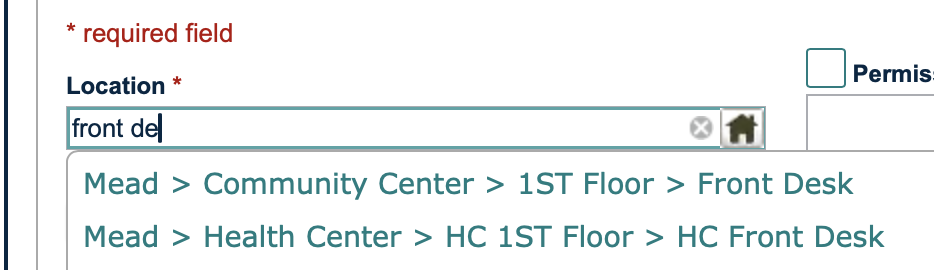
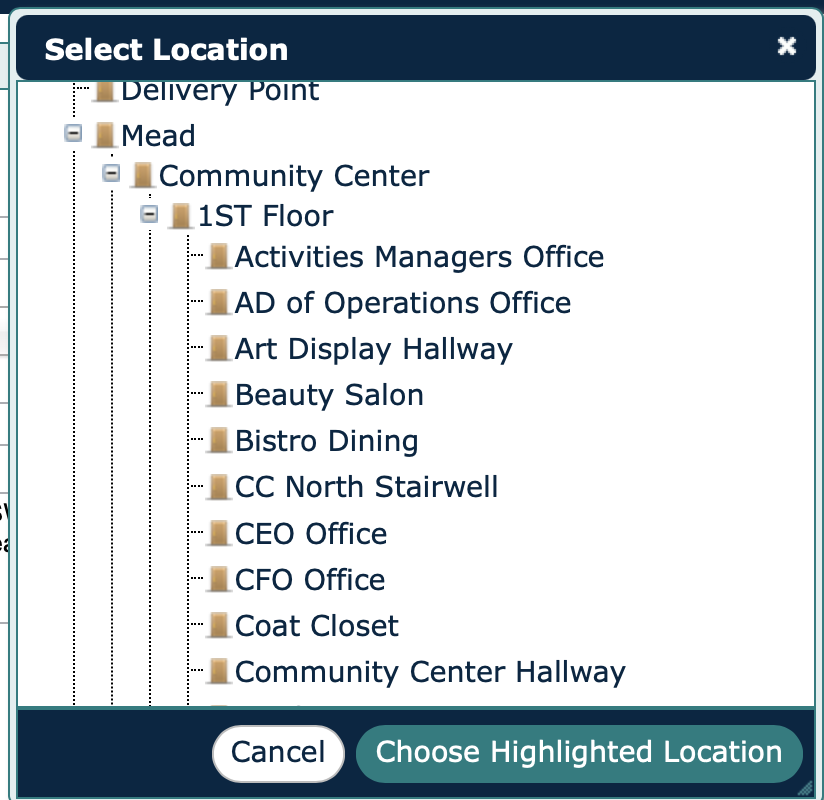
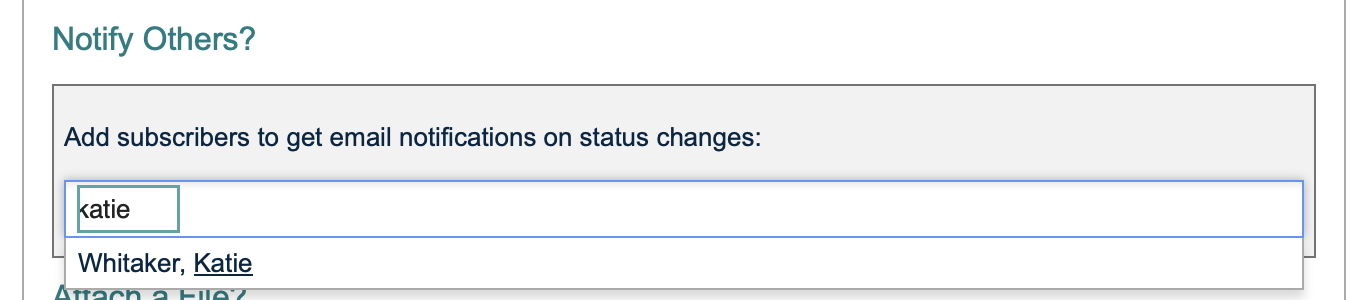
No comments to display
No comments to display