Printing from iPads: MS Word
Note:
This is a separate method to print on iPads. I've seen this used mostly in relation to Microsoft applications such as Microsoft Word (MS Word), Power Point, etc.
If there are any issues, please reach out to Network Coverage or RiverMead IT.
How to print an e-mail or Word doc:
1) On your iPad, search for the share logo as shown below. This will usually be in the top right of your screen, one there click "Share File Via"
2) Once clicked, another menu will pop up. Search for "Open in Word"
3) Once clicked, this should open the Microsoft Word app on your phone. Once opened, search for the three dots. These usually are in the top right of your screen. Once found, search for "Print"
It will then show another menu, click on "AirPrint"
4) Once clicked, it will show a list of printers. You will want to click on "RMP_B&W or Color" depending on your needs.
Note:
if you get a prompt for username and password, you will want to enter your pin code for both as shown below:

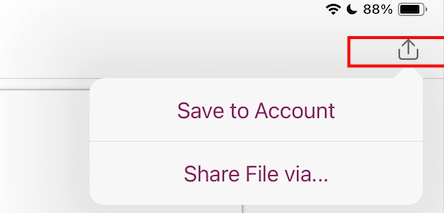
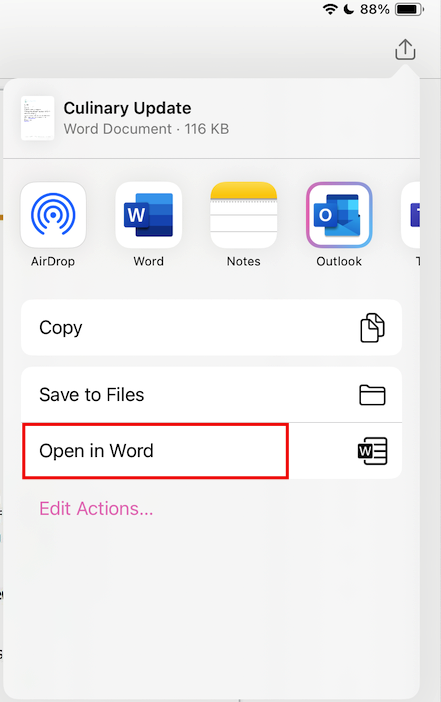
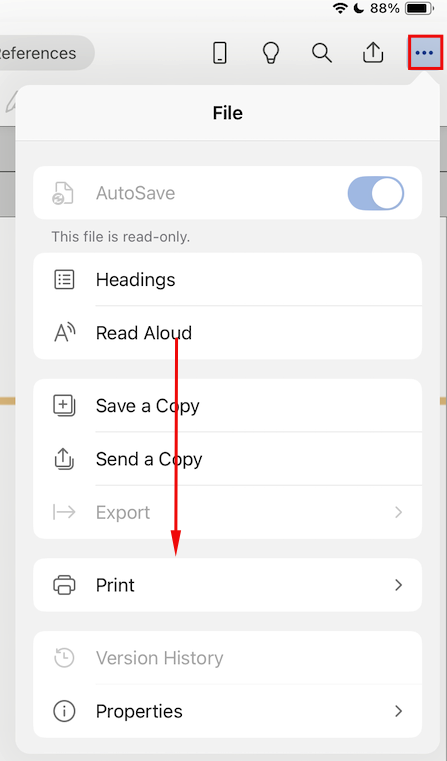

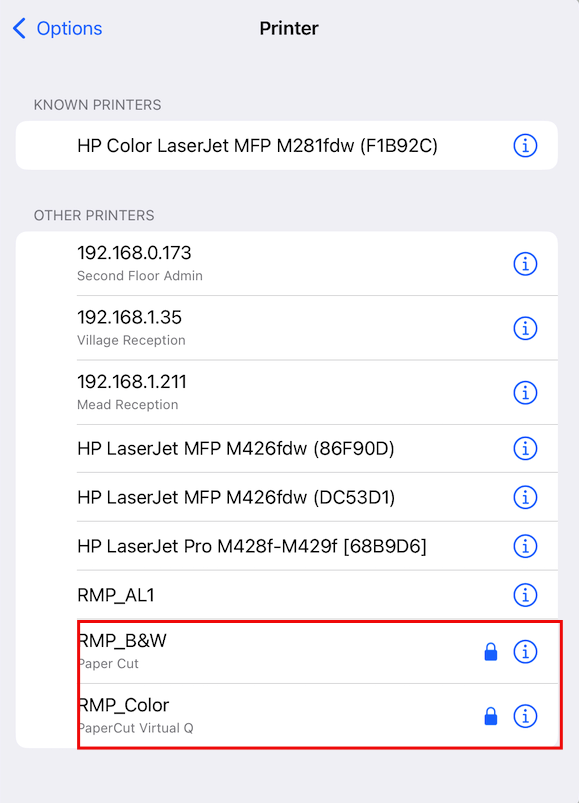
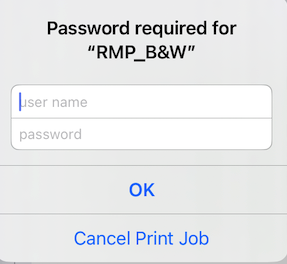
No comments to display
No comments to display